Apple iOS 16.4 software update: What iPhone & iPad users can expect - list of new features & emojis
This article contains affiliate links. We may earn a small commission on items purchased through this article, but that does not affect our editorial judgement.
and live on Freeview channel 276
Apple iPhone and iPad users could see new features on their devices soon as the software giant is in the beta-testing phase of the new iOS 16.4 software. It is thought the new update could see a few significant changes, including web push notifications and a whole new set of emojis.
Even if iOS 16.4 isn’t a full-blown upgrade release - we may have to wait until the Worldwide Developers Conference 2023 to get a first glimpse at iOS 17 - there are enough bells and whistles to satisfy iPhone aficionados.
Here is everything you need to know about the Apple update.
New iPhone emojis
Advertisement
Hide AdAdvertisement
Hide AdAll of the new emojis added with Unicode 15.0 are included in iOS 16.4. There are also 21 new symbols - 31 if you include the differences in skin tone - the first new emoji characters in more than a year, and feature hearts, animals, food, and other images.
Here’s the full list of new emojis:
- Shaking Smiley Face
- Angel Wings
- Donkey
- Hand Fan
- Moose
- Jellyfish
- Grey Heart
- Pink Heart
- Light Blue Heart
- Goose
- Hyacinth
- Pea Pod
- Ginger
- Flute
- Hair Pick
- Maracas
- Wi-Fi
- Khanda
- Pushing hand right (six skin tone variations)
- Pushing hand left (six skin tone variations)
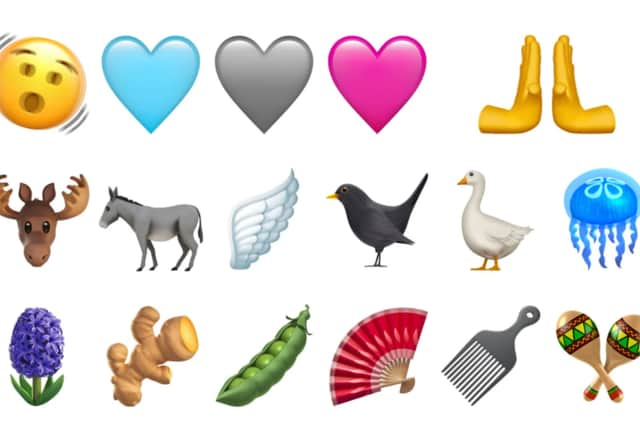
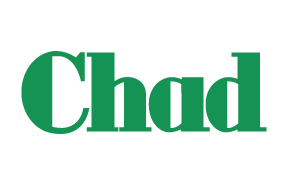
Apple iOS 16.4 software update: What’s new
Web-based notifications
IPhone users will be able to benefit from web-based notifications after iOS 16.4 is installed, with users able to choose to get notifications through the web browser, just like they can with an app. For example, you can sign up to get notifications whenever a new article is published on a website like NationalWorld. Only websites saved to the Home Screen will have the ability to deliver push alerts, preventing you from being inundated with pings.
Apple Podcasts app
The Apple Podcasts app has also received an upgrade and now includes a channel-specific section, where providers can list all of their podcast offerings in one central location. More functionality is also being added to Up Next; the queue will already contain episodes you have saved to your library, but you can remove them by touching and holding the show’s artwork.
With iOS 16.4, Apple is also re-releasing the updated Home app design that was first introduced with iOS 16. Due to issues, that version was removed, but with this update it’s back, and is intended to enhance communication between Apple devices and any smart home accessories.
New minor features
Advertisement
Hide AdAdvertisement
Hide AdThese are the major updates coming with iOS 16.4, but there are plenty of other, minor new features, such as the return of the turning page animation in Apple Books (it’s optional if you’re not a fan), and a Focus mode filter for the always-on display which will make switching the device to Focus mode quicker and simpler.

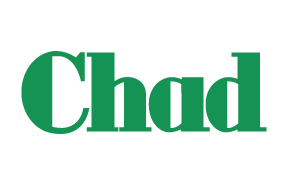
Apple iOS 16.4 software update release date
While a specific release date for iOS 16.4 hasn’t yet been revealed, Apple has said it is aiming for the spring, and with tech experts predicting the launch potentially happening soon, the release window could be somewhere between late March and early April.
A further clue could be taken from Apple Music Classical being scheduled to debut on March 28, so Apple may aim to match the debut of the new app with a new iOS release in order to increase awareness.
How to download iOS update
Once iOS 16.4 is released to the public, you’ll be able to download it to your iPhone or iPad device in the usual manner. To download a new iOS update to your iPhone or iPad, follow these steps:
- Connect your device to a Wi-Fi network.
- Make sure your device has enough battery life to complete the update. It’s recommended to have at least 50% battery or connect to a power source.
- Go to Settings on your device.
- Tap on “General”.
- Tap on “Software Update”.
- Your device will check for available updates. If there is an update available, you’ll see a message describing the update and an option to “Download and Install”.
- Tap “Download and Install”.
- Enter your passcode, if prompted.
- Review the terms and conditions and tap “Agree” to start the update.
- Your device will begin downloading the update. Once the download is complete, tap “Install Now” to start the installation process.
- Your device will restart and install the update. This process can take several minutes.
- Once the installation is complete, your device will restart again and you can start using the updated iOS.